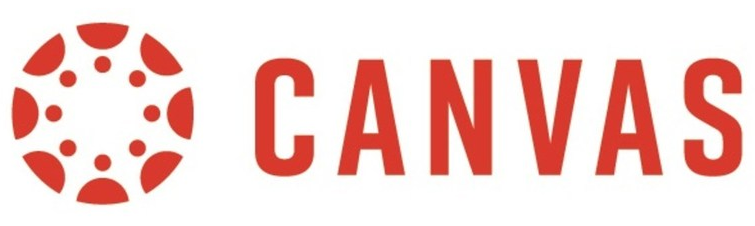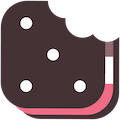Ogden Responsible Use of Technology and Laptop Policy
Support for Technology
Requests for technology support should be made by emailing techsupport@ogden.k12.ia.us
Ogden Students
Chromebook Tips
Turn It Off and On Again
- Press and hold the power button until the light on the left side of the device goes dark.
- Shut the lid, wait 30 seconds, and open the lid again. Login to the device.
Check For Updates
- From the click, click Settings > About Chrome OS > Check for updates.
- Restart when prompted.
Improve Performance or Connectivity
- Close all unnecessary tabs in the Chrome browser and quit all inactive applications.
- In a Google Meet, click on the three dots for more, then select Troubleshooting & help.
- If the camera/mic isn’t working, click the lock icon in your address bar. Change site settings.
- Check the Google Status Dashboard for disruptions at www.google.com/appstatus.
Check Your Charger
- Unplug from the wall and separate both parts of the charger.
- Wait 30 seconds, reconnect all pieces, and attempt to charge again.
- The battery light on the left side of the device should be orange when charging.
- If an alternative charger is available, try to test it out on the unresponsive device.
Re-establish a Secure Internet Connection (At Home)
- From the clock, click Settings and in the Network section, select Wi-Fi.
- Select Known networks, find the network you want, and select More> Forget.
- Wait 1 minute, then attempt to reconnect to the network with the correct password.